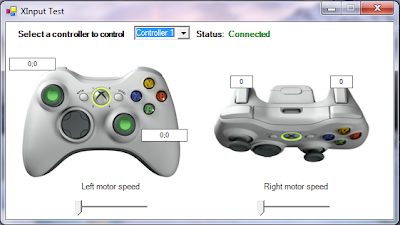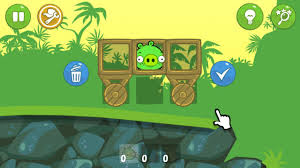Sesuai Judul nya, Emulator XBOX untuk Joytick PC Windows | Software PC For Games PC
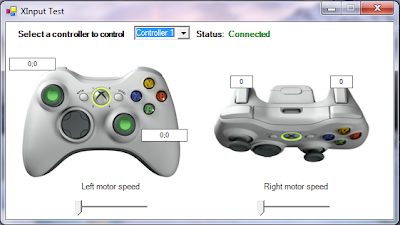 |
| Console Games, Software PC |
Game game sekarang makin canggih. Joystick pun juga
semakin support ke Game game yang punya Rating tinggi dan membutuhkan
hardware yang support untuk game nya. salah satu nya yaitu Joystick.
mengapa Joystick jadikan Controller XBOX ?
Karena, game game sekarang memakai XBOX Console sebagai Hardware
pendukung. contoh nya, GTA IV Stand Alone, GTA IV EFLC, Batman Arkham
City, NFS The Run, Shift, Dll. Dengan semakin canggih nya suatu
hardware, maka semakin canggih juga Software pendukung hardware
tersebut. salah satu nya joystick. Sekedar berbagi saja, Game sekarang
yang membutuhkan Resource memory yang tinggi, tidak support lagi game
nya dengan joystick PC yang biasa [Like Joystick PS2].
To The Point :
Download dulu Update Driver Console nya di bawah ini. Pilih salah satu :
Nah, jika sudah di Download. Akan
ada tampilan seperti gambar di atas. Silahkan Setting dengan Controller
Joystick PC kamu. Berikut cara Installasi nya :
1. Ekstrak file tersebut dalam direktori,
2. kemudian jalankan XInputTest.exe untuk melakukan test/ menyesuaikan tombol antara XBOX controller dengan Joystick anda.
3. Selanjutnya, jika setting nya salah atau terbalik edit file x360ce.ini (bisa di-backup dulu biar aman)
4. Copy semua file hasil ekstrak tersebut ke folder executable game tersebut
atau cukup file berikut file
- dinput8.dll
- x360ce.ini
- xinput1_3.dll
Sesudah Itu, Jalankan Game. Jika tidak berhasil atau mengalami Error.
Kamu bisa dapatkan Settingan Punya saya. Work With GTA 4 EFLC, Batman
Arkham City, NFS Shift.
Silahkan Copy Paste Settingan di bawah Ini :
Settingan X360ce :
[Options]
UseInitBeep=1 #use 0 to 1; default 1; beep on init
Log=0 #use 0 to 1; creates a log file in folder 'x360ce logs'
UseAutoReInit=0 #use 0 to 1; default 0; Reinit if Rumble fails
(DIERR_NOTEXCLUSIVEACQUIRED) use only for game like Need For Speed SHIFT
[PAD1]
Index=0 #controller index in system game controllers list; 0 is first; -1 to ignore this pad
Failsafe=0 #failsafe mode (DISCL_BACKGROUND) use only for games like Bionic Commando/GRID
Left Analog X=1 #axis index; use - to invert; precede with 's' for a slider eg; s-1; 7 to disable
Left Analog Y=-2 #axis index; use - to invert; precede with 's' for a slider eg; s-1; 7 to disable
Right Analog X=3 #axis index; use - to invert; precede with 's' for a slider eg; s-1; 7 to disable
Right Analog Y=-6 #axis index; use - to invert; precede with 's' for a slider eg; s-1; 7 to disable
Left Analog X Linear=0 #-100 to +100 raise this number to increase sensitivity near center
Left Analog Y Linear=0 #-100 to +100 raise this number to increase sensitivity near center
Right Analog X Linear=0 #-100 to +100 raise this number to increase sensitivity near center
Right Analog Y Linear=0 #-100 to +100 raise this number to increase sensitivity near center
Left Analog X+ Button=0 #button id; 0 to disable
Left Analog X- Button=0 #button id; 0 to disable
Left Analog Y+ Button=0 #button id; 0 to disable
Left Analog Y- Button=0 #button id; 0 to disable
Right Analog X+ Button=0 #button id; 0 to disable
Right Analog X- Button=0 #button id; 0 to disable
Right Analog Y+ Button=0 #button id; 0 to disable
Right Analog Y- Button=0 #button id; 0 to disable
D-pad POV=1 #POV index; 0 to disable
D-pad Up=0 #button id; 0 to disable
D-pad Down=0 #button id; 0 to disable
D-pad Left=0 #button id; 0 to disable
D-pad Right=0 #button id; 0 to disable
A=3 #button id; 0 to disable
B=2 #button id; 0 to disable
X=4 #button id; 0 to disable
Y=1 #button id; 0 to disable
Left Shoulder=5 #button id; 0 to disable
Right Shoulder=6 #button id; 0 to disable
Back=9 #button id; 0 to disable
Start=10 #button id; 0 to disable
Left Thumb=11 #button id; 0 to disable
Right Thumb=12 #button id; 0 to disable
TriggerDeadzone=0 #use 0 to 256; default 0; add deadzone to trigger
Left Trigger=7 #button id; precede with 'a' for an axis; 's' for a slider;
Right Trigger=8 #button id; precede with 'a' for an axis; 's' for a slider;
UseForceFeedback=1 #use 0 to 1; default 0
SwapMotor=0 #use 0 to 1; default 0
ForcePercent=100 #use 0 to 100; default 100
ControllerType=1 #GAMEPAD 1; WHEEL 2; STICK 3; FLIGHT_SICK 4; DANCE_PAD 5; GUITAR 6; DRUM_KIT 8; //WILDS
AxisToDPad=0 #Use Axis to control DPad (0 disabled, 1 enabled) //WILDS
AxisToDPadDeadZone=256 #Dead zone for Axis //WILDS
AxisToDPadOffset=0 # //WILDS
POVXReverse=0 #Reverse POV Up/Down
POVYReverse=0 #Reverse POV Left/Right
[PAD2]
Index=-1 #controller index in system game controllers list; 0 is first; -1 to ignore this pad
Failsafe=0 #failsafe mode (DISCL_BACKGROUND) use only for games like Bionic Commando
Left Analog X=1 #axis index; use - to invert; precede with 's' for a slider eg; s-1; 7 to disable
Left Analog Y=-2 #axis index; use - to invert; precede with 's' for a slider eg; s-1; 7 to disable
Right Analog X=3 #axis index; use - to invert; precede with 's' for a slider eg; s-1; 7 to disable
Right Analog Y=-6 #axis index; use - to invert; precede with 's' for a slider eg; s-1; 7 to disable
Left Analog X Linear=0 #-100 to +100 raise this number to increase sensitivity near center
Left Analog Y Linear=0 #-100 to +100 raise this number to increase sensitivity near center
Right Analog X Linear=0 #-100 to +100 raise this number to increase sensitivity near center
Right Analog Y Linear=0 #-100 to +100 raise this number to increase sensitivity near center
Left Analog X+ Button=0 #button id; 0 to disable
Left Analog X- Button=0 #button id; 0 to disable
Left Analog Y+ Button=0 #button id; 0 to disable
Left Analog Y- Button=0 #button id; 0 to disable
Right Analog X+ Button=0 #button id; 0 to disable
Right Analog X- Button=0 #button id; 0 to disable
Right Analog Y+ Button=0 #button id; 0 to disable
Right Analog Y- Button=0 #button id; 0 to disable
D-pad POV=1 #POV index; 0 to disable
D-pad Up=0 #button id; 0 to disable
D-pad Down=0 #button id; 0 to disable
D-pad Left=0 #button id; 0 to disable
D-pad Right=0 #button id; 0 to disable
A=2 #button id; 0 to disable
B=3 #button id; 0 to disable
X=1 #button id; 0 to disable
Y=4 #button id; 0 to disable
Left Shoulder=5 #button id; 0 to disable
Right Shoulder=6 #button id; 0 to disable
Back=9 #button id; 0 to disable
Start=10 #button id; 0 to disable
Left Thumb=11 #button id; 0 to disable
Right Thumb=12 #button id; 0 to disable
TriggerDeadzone=0 #use 0 to 256; default 0; add deadzone to trigger
Left Trigger=a-4 #button id; precede with 'a' for an axis; 's' for a slider;
Right Trigger=a-5 #button id; precede with 'a' for an axis; 's' for a slider;
UseForceFeedback=1 #use 0 to 1; default 0
SwapMotor=0 #use 0 to 1; default 0
ForcePercent=100 #use 0 to 100; default 100
ControllerType=1 #GAMEPAD 1; WHEEL 2; STICK 3; FLIGHT_SICK 4; DANCE_PAD 5; GUITAR 6; DRUM_KIT 8; //WILDS
AxisToDPad=0 #Use Axis to control DPad (0 disabled, 1 enabled) //WILDS
AxisToDPadDeadZone=256 #Dead zone for Axis //WILDS
AxisToDPadOffset=0 # //WILDS
POVXReverse=0 #Reverse POV Up/Down
POVYReverse=0 #Reverse POV Left/Right
[PAD3]
Index=-1 #controller index in system game controllers list; 0 is first; -1 to ignore this pad
Failsafe=0 #failsafe mode (DISCL_BACKGROUND) use only for games like Bionic Commando
Left Analog X=1 #axis index; use - to invert; precede with 's' for a slider eg; s-1; 7 to disable
Left Analog Y=-2 #axis index; use - to invert; precede with 's' for a slider eg; s-1; 7 to disable
Right Analog X=3 #axis index; use - to invert; precede with 's' for a slider eg; s-1; 7 to disable
Right Analog Y=-6 #axis index; use - to invert; precede with 's' for a slider eg; s-1; 7 to disable
Left Analog X Linear=0 #-100 to +100 raise this number to increase sensitivity near center
Left Analog Y Linear=0 #-100 to +100 raise this number to increase sensitivity near center
Right Analog X Linear=0 #-100 to +100 raise this number to increase sensitivity near center
Right Analog Y Linear=0 #-100 to +100 raise this number to increase sensitivity near center
Left Analog X+ Button=0 #button id; 0 to disable
Left Analog X- Button=0 #button id; 0 to disable
Left Analog Y+ Button=0 #button id; 0 to disable
Left Analog Y- Button=0 #button id; 0 to disable
Right Analog X+ Button=0 #button id; 0 to disable
Right Analog X- Button=0 #button id; 0 to disable
Right Analog Y+ Button=0 #button id; 0 to disable
Right Analog Y- Button=0 #button id; 0 to disable
D-pad POV=1 #POV index; 0 to disable
D-pad Up=0 #button id; 0 to disable
D-pad Down=0 #button id; 0 to disable
D-pad Left=0 #button id; 0 to disable
D-pad Right=0 #button id; 0 to disable
A=2 #button id; 0 to disable
B=3 #button id; 0 to disable
X=1 #button id; 0 to disable
Y=4 #button id; 0 to disable
Left Shoulder=5 #button id; 0 to disable
Right Shoulder=6 #button id; 0 to disable
Back=9 #button id; 0 to disable
Start=10 #button id; 0 to disable
Left Thumb=11 #button id; 0 to disable
Right Thumb=12 #button id; 0 to disable
TriggerDeadzone=0 #use 0 to 256; default 0; add deadzone to trigger
Left Trigger=a-4 #button id; precede with 'a' for an axis; 's' for a slider;
Right Trigger=a-5 #button id; precede with 'a' for an axis; 's' for a slider;
UseForceFeedback=1 #use 0 to 1; default 0
SwapMotor=0 #use 0 to 1; default 0
ForcePercent=100 #use 0 to 100; default 100
ControllerType=1 #GAMEPAD 1; WHEEL 2; STICK 3; FLIGHT_SICK 4; DANCE_PAD 5; GUITAR 6; DRUM_KIT 8; //WILDS
AxisToDPad=0 #Use Axis to control DPad (0 disabled, 1 enabled) //WILDS
AxisToDPadDeadZone=256 #Dead zone for Axis //WILDS
AxisToDPadOffset=0 # //WILDS
POVXReverse=0 #Reverse POV Up/Down
POVYReverse=0 #Reverse POV Left/Right
[PAD4]
Index=-1 #controller index in system game controllers list; 0 is first; -1 to ignore this pad
Failsafe=0 #failsafe mode (DISCL_BACKGROUND) use only for games like Bionic Commando
Left Analog X=1 #axis index; use - to invert; precede with 's' for a slider eg; s-1; 7 to disable
Left Analog Y=-2 #axis index; use - to invert; precede with 's' for a slider eg; s-1; 7 to disable
Right Analog X=3 #axis index; use - to invert; precede with 's' for a slider eg; s-1; 7 to disable
Right Analog Y=-6 #axis index; use - to invert; precede with 's' for a slider eg; s-1; 7 to disable
Left Analog X Linear=0 #-100 to +100 raise this number to increase sensitivity near center
Left Analog Y Linear=0 #-100 to +100 raise this number to increase sensitivity near center
Right Analog X Linear=0 #-100 to +100 raise this number to increase sensitivity near center
Right Analog Y Linear=0 #-100 to +100 raise this number to increase sensitivity near center
Left Analog X+ Button=0 #button id; 0 to disable
Left Analog X- Button=0 #button id; 0 to disable
Left Analog Y+ Button=0 #button id; 0 to disable
Left Analog Y- Button=0 #button id; 0 to disable
Right Analog X+ Button=0 #button id; 0 to disable
Right Analog X- Button=0 #button id; 0 to disable
Right Analog Y+ Button=0 #button id; 0 to disable
Right Analog Y- Button=0 #button id; 0 to disable
D-pad POV=1 #POV index; 0 to disable
D-pad Up=0 #button id; 0 to disable
D-pad Down=0 #button id; 0 to disable
D-pad Left=0 #button id; 0 to disable
D-pad Right=0 #button id; 0 to disable
A=2 #button id; 0 to disable
B=3 #button id; 0 to disable
X=1 #button id; 0 to disable
Y=4 #button id; 0 to disable
Left Shoulder=5 #button id; 0 to disable
Right Shoulder=6 #button id; 0 to disable
Back=9 #button id; 0 to disable
Start=10 #button id; 0 to disable
Left Thumb=11 #button id; 0 to disable
Right Thumb=12 #button id; 0 to disable
TriggerDeadzone=0 #use 0 to 256; default 0; add deadzone to trigger
Left Trigger=a-4 #button id; precede with 'a' for an axis; 's' for a slider;
Right Trigger=a-5 #button id; precede with 'a' for an axis; 's' for a slider;
UseForceFeedback=1 #use 0 to 1; default 0
SwapMotor=0 #use 0 to 1; default 0
ForcePercent=100 #use 0 to 100; default 100
ControllerType=1 #GAMEPAD 1; WHEEL 2; STICK 3; FLIGHT_SICK 4; DANCE_PAD 5; GUITAR 6; DRUM_KIT 8; //WILDS
AxisToDPad=0 #Use Axis to control DPad (0 disabled, 1 enabled) //WILDS
AxisToDPadDeadZone=256 #Dead zone for Axis //WILDS
AxisToDPadOffset=0 # //WILDS
POVXReverse=0 #Reverse POV Up/Down
POVYReverse=0 #Reverse POV Left/Right
Ingat : Backup terlebih dahulu File X360ce.ini Configuration di dalam sebuah folder untuk berjaga jaga.
Setelah Selesai, jalankan kembali game. Show Compability Console game support pada Software ini :
Untuk Mirror nya : Silahkan Download file nya via Server Lokal IDWS :
Link asli ada di bawah ini : Creator Racer_S
Semoga Bermanfaat bagi anda yang
sedang cari refrensi tentang XBOX 360 Console. Ada pertanyaan lebih
lanjut, silahkan Tulis di bawah Ini. Terima kasih telah membaca Emulator XBOX untuk Joytick PC Windows.